Register Workday API & Yearli Integration
After you have created your Yearli Premier account, you will need to register your API through Workday. This is a simple process and should only take a few minutes.
-
11. API Client Search
-
22. Complete Required Information
-
33. Leave Workday Open
-
44. Login to Yearli
-
55. Connect to Workday
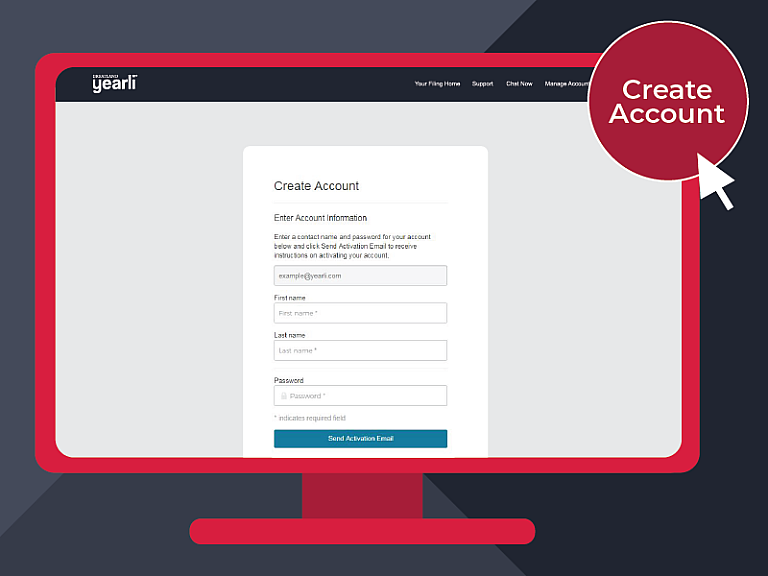
1. API Client Search
After you have created your Yearli Premier account, you will need to login to your Workday account. Once logged-in, enter "Register API Client" in the search menu and move on to the next step (below).

2. Register API Client
- Client Name: Yearli
- Client Grant Type: Implicit Grant
- Access Token Type: Bearer
- Redirection URI: https://yearliapp.greatland.com/data-bridges/api-redirect
- Scope (Functional Areas): Benefits, Common Financial Management, Financial Accounting, Staffing, and USA Payroll
Note: All other fields can be left as-is, then click OK.

3. Leave Page Open
We recommend leaving the "Register API Client" page open in Workday. You will need additional information from Workday and it will be helpful for you to reference this page in your Yearli Premier account.
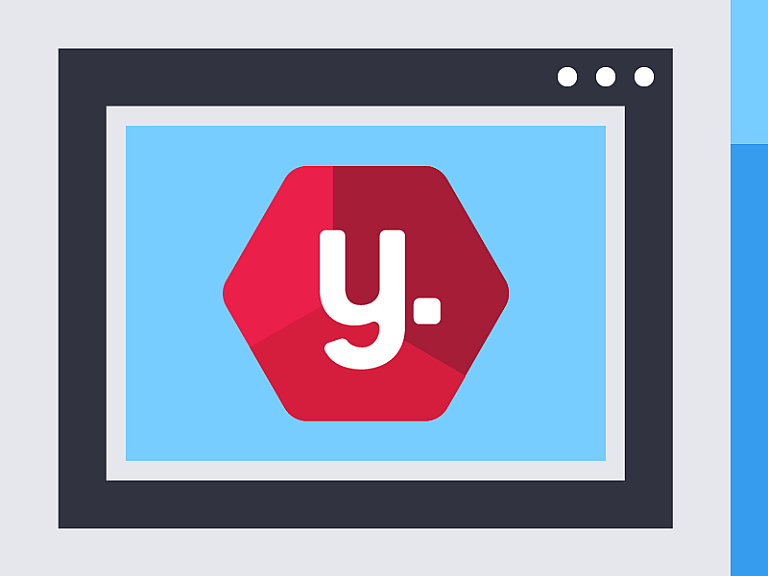
4. Open Yearli
Login to your Yearli Premier account and enter the following information from Workday:
- Tenant
- Client ID
- Authorization Endpoint
- Server URL (Workday REST API Endpoint)
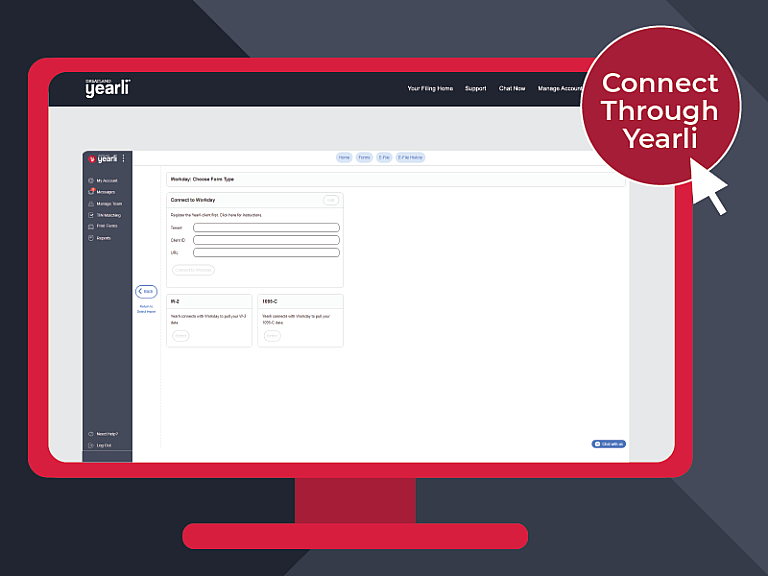
5. Connect to Workday
After you have completed steps 1-4 (as noted above) your Workday account will be connected to your Yearli account. At this time you may now import your data from Workday to Yearli and begin the filing process.